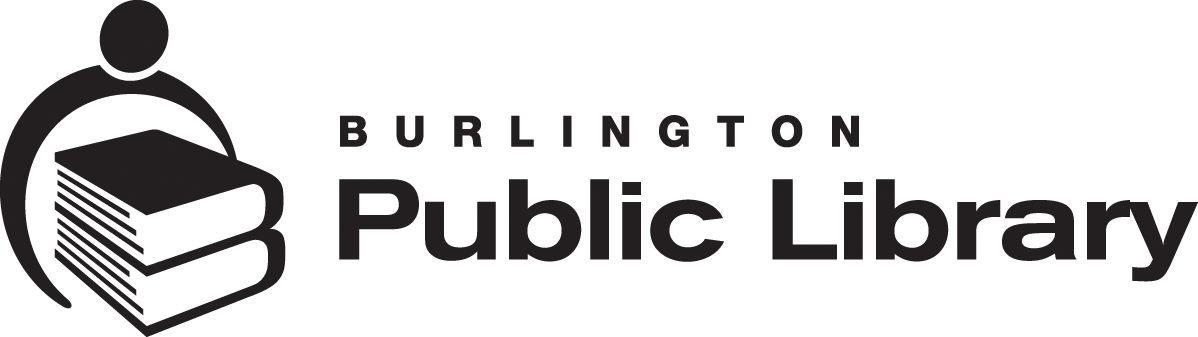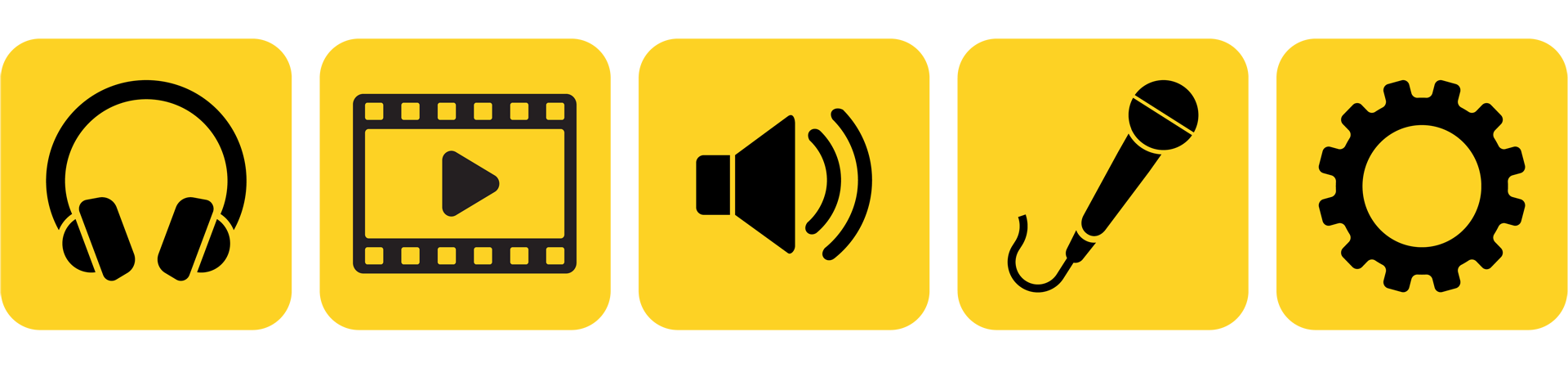
MakerStudio at New Appleby Branch is a self-guided media space equipped with digital tools to record and edit your own professional-quality video and audio projects. Need some inspiration? Read Four Things You Can Create in the MakerStudio
How It Works
- Research the equipment and software ahead of time and plan your project carefully so you can make the most of your limited time. The studio spaces are self-directed, meaning no staff help will be available while you record or edit. Read our MakerStudio FAQ to help you know what to expect before you step into the studio.
- Book studio time. The studio equipment is free to use but must be booked in advance using our online booking form. You’ll need to read and agree to the MakerStudio Terms of Use before using the space.
- Visit staff at the service desk to get started. Staff will unlock the room at the start of your booking time.
- Start creating!
Important Information
- You need a library card to make a booking. It’s easy to sign up, and you can join the library online or in person at any of our branches.
- You may book up to six hours of studio time per week. Bookings take place in 30-minute blocks, up to three hours at a time. Bookings can be made 30 days in advance.
- All video rendering must finish within your booking period (see Video Studio FAQs).
- The studios may be booked and used by experienced makers ages 12 and older, who are able to use the equipment on their own.
- Please be aware that the studios have sound-dampening features but are not absolutely soundproof.
- You are responsible for your data. Bring your own USB or external hard drive to save and export your project files. Customer files on BPL computers will be deleted at the end of each day.
- Due to the sensitive nature of the equipment, all food and drink are prohibited in the space except for a lidded water bottle.
- A $21.00 cleaning fee will be charged if the space is left in a messy condition.
MakerStudio A | Video Recording & Editing
This small, private studio is your space to create and edit video projects independently. Designed for visual recording and editing, it features high-quality webcams, adjustable lighting, and a powerful computer built for video work. The studio seats up to two people.
The studio is self-directed, so staff support is not available. Take time to learn the software and equipment in advance and plan your project before you arrive to make the most of your production time.
Hardware
- 27” Monitor: A large high-resolution screen that gives you lots of space to see and edit your video projects clearly.
- Powerful PC with 32GB RAM: A fast computer designed to handle video editing software smoothly without slowing down.
- DaVinci Resolve Speed Editor: A special keyboard with shortcut buttons that make editing in DaVinci Resolve quicker and easier.
- Scarlett 2i2: An audio interface that connects microphones and headphones to the computer for clear sound recording.
- Blue Yeti Microphones: USB microphones that capture crisp, professional-quality voice recordings.
- Assorted Audio Cables: The cords you’ll need to hook up microphones, instruments, and other audio gear.
- PreSonus Eris Studio Monitors: Small professional speakers that play back your audio with accuracy.
- Keyboard and Mouse: Standard tools for typing, clicking, and controlling the computer.
- Webcam and Ring Light: A simple camera and light combo for recording well-lit video straight to the computer.
- Lighting Kit: Adjustable studio lights to brighten your scene and improve video quality.
Software
- DaVinci Resolve Studio: A full professional program for video editing, colour correction, and final production.
- OBS (Open Broadcaster Software): Free software for recording and livestreaming video from your computer.
- Audacity: A simple audio editor for recording, trimming, and cleaning up sound.
- Krita: A digital drawing and painting program you can use for artwork, storyboards, or graphics.
- Inkscape: A design program for creating and editing vector graphics like logos, titles, or simple animations.
Video Studio FAQs
Can I film with my phone instead of the webcam?
Yes, you can bring your own gear, but you’ll need to know how to connect and use it without staff help.
What type of lighting is available?
The studio includes a ring light and a full lighting kit so you can brighten your scene.
Is this good for live streaming?
Yes—OBS is installed for live streaming, but you must set up and manage it on your own.
Can I use the computer just for editing?
Yes. The space is multi-functional. You can film, record, or edit your projects.
When should I finish my recordings or filming?
You should finish your recordings with enough time to save your projects and complete any renders before the booking time ends.
How long will my project take to render?
Rendering time can vary greatly depending on the project's complexity. For simple projects, expect 20-45 minutes of rendering time for every hour of video length. For more complex projects, plan for up to two times the video length for rendering time.
Where should I save my files?
You are responsible for ensuring that your files and projects are saved to a personal drive.
What does self-directed mean?
Like working at home, you will have to solve challenges and learn as you go. We recommend making use of various resources such as LinkedIn Learning, YouTube and software guides.
Learning Resources
BPL article: LinkedIn Learning for Makers
MakerStudio B | Sound Recording & Editing
This small, private studio is your creative zone to explore sound on your own. Intended for sound recording and editing, it’s equipped with a high-quality web camera, lighting, microphones, and other audio equipment and tools. The studio seats up to two people.
The studio is self-directed, so no staff help is available. Since staff won’t be there to guide you, take time to learn the tools first and plan your sessions carefully. You’ll get more done in your weekly bookings and finish with audio you’re happy with.
Hardware
- 27” Monitor: A large high-resolution screen that makes it easy to view your recording software and sound waveforms.
- Powerful PC with 16GB RAM: A solid computer for running audio programs without slowing down.
- Scarlett 2i2: An audio interface that connects microphones and headphones to the computer with clear, studio-quality sound.
- Blue Yeti Microphones: Easy-to-use USB mics that capture voices in clear, broadcast-quality audio.
- Assorted Audio Cables: Common audio cables to hook up microphones, instruments, and other audio gear.
- PreSonus Eris Studio Monitors: Small professional speakers that play your audio back honestly, without boosting bass or treble.
- Keyboard and Mouse: Standard tools for navigating your recording and editing software.
- Webcam and Ring Light: For those who want to capture video alongside audio projects, like podcasts with video.
- Lighting Kit: Studio lights to brighten video recordings if you add visuals to your project.
Software
- DaVinci Resolve: A professional tool that includes audio editing alongside video tools, useful if you’re working on multimedia projects.
- Reaper: A powerful digital audio workstation (DAW) for recording, mixing, and editing music or podcasts.
- Audacity: A beginner-friendly audio program for simple recording, trimming, and editing tasks.
- OBS (Open Broadcaster Software): Software for recording and live streaming audio and video directly from your computer.
- Krita: A drawing program for making artwork or graphics to pair with your audio projects.
- Inkscape: A design program for creating vector graphics such as logos, cover art, or podcast title images.
Sound Studio FAQs
Can I record music here?
Yes, you can record music, podcasts, or voice overs. Please be aware the studio is small and has sound-dampening features but is not soundproof. Your sound volume must respect the library’s shared community space. We also cannot guarantee that library noise will not enter the studio. Bring your own instruments and learn the software in advance.
Is video recording possible here, too?
Yes, the studio includes a webcam and ring light, but this space is designed mainly for audio projects.
Which microphone should I use?
The Blue Yeti is great for general use. You are also welcome to bring in your own XLR microphones and cables and connect them to the Scarlett 2i2 interface.
Can I use my own cables?
You know your instrument the best and what cables it requires. The audio interface can accept two lines of either ¼" or XLR type connections.
When should I finish my recordings or filming?
You should finish your recordings with enough time to save your projects and complete any renders before the booking time ends.
Where should I save my files?
You are responsible for ensuring that your files and projects are saved to a personal external drive.
What does self-directed mean?
Like working at home, you will have to solve challenges and learn as you go. We recommend making use of various resources such as LinkedIn Learning, YouTube and software guides.
Learning Resources
BPL article: LinkedIn Learning for Makers