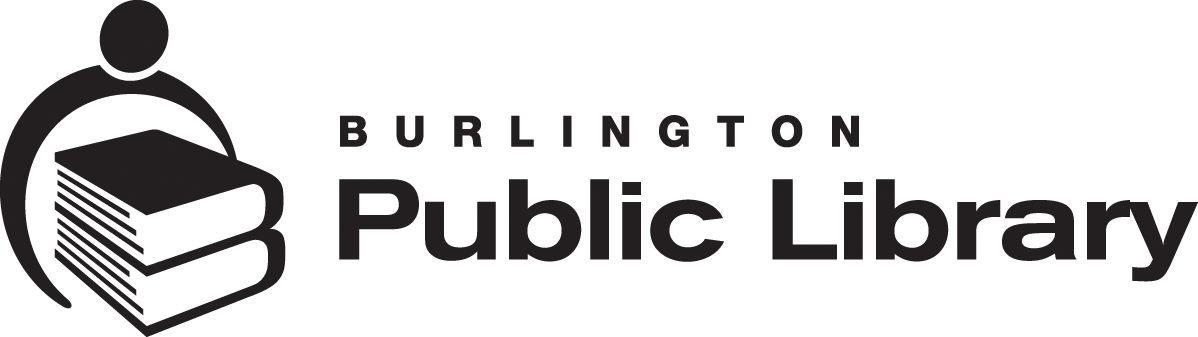Video tutorials, login information, and instructions for the library's online resources, including eBooks, eAudiobooks, streaming movies & TV, virtual learning, online job help, language tutorials, reference materials, and more—all free with your library card.
Ancestry Library Edition
Ancestry Library Edition is a key resource for genealogical or historical research. Ancestry Library Edition includes census information, vital records, immigration and military records, photos, maps, and gazetteers (geographical indexes). Coverage with this resource includes Canada, the US, and the UK, dating back, in some instances, to the early 13th century.
Logging In
Ancestry Library Edition is accessible at library branches only.
- Login does not require a library card
- No Ancestry app is available
Browsing & Research
You can search using a person’s name in the Family History Search or explore databases of photos, maps, birth records, and more.
New databases and collections are constantly added, and many sources are digitized for easy access. We recommend that you send your downloaded documents to your personal email.
Rules & Help
Get started with a video tutorial from Niche Academy.
Visit the website’s Learning Centre for tips on how to use their different research tools. If you want to take a deeper look at history, contact our Local History & Digital Archive Coordinator.
Brainfuse HelpNow
Brainfuse HelpNow is a virtual tutoring and learning resource for students in Kindergarten through postsecondary and aligns with Ontario Academic Standards. HelpNow connects students to live, qualified virtual tutors who can help them in an online classroom.
Brainfuse HelpNow also offers study aids like tutorial videos, practice tests, flashcards, and a collaborative workplace where students can meet virtually to work on assignments. In addition, there are sections for career prep/exploration (What Colour is Your Parachute), Adult Learning (including Citizenship test prep), standardized tests (including EQAO), University applications, ESL, and computer and technology competencies.
Logging In
Enter your library card number and PIN to log in.
You must set up an account in a web browser before logging into the app. Once you’ve logged in on the web using your barcode and PIN, click on your name in the top right corner, and select “My Account.” Here you will see an automatically generated username and password to log into the app. Use these on the app home screen to log in, or edit your username and password in the web version and use the new login you’ve created.
Resources & Study Help
Live tutoring is available for students from 2pm to 11pm daily. Students can submit questions or writing assignments any time of day, and they’ll be reviewed within 24 hours. In addition, self-help resources like practice tests and video tutorials are available anytime. Brainfuse’s other service, JobNow, provides similar resources for career support.
Rules & Help
Get started with a video tutorial on Niche Academy.
Watch how to use the Brainfuse app.
You can also use the Send Question feature in the website footer.
Brainfuse JobNow
This resource offers live resume help, resume templates, resources, a live interview coach, interview tips, career exploration resources, and more. JobNow also offers expert job matching, career assessments, and a skills bank with lessons, videos and tests. Use eParachute (What Colour is your Parachute) to discover the college majors and careers that match your skills and interests. Brainfuse also offers a tutoring service called HelpNow.
Logging In
Enter your library card number and PIN to log in.
You must set up an account in a web browser before logging into the app. Once you’ve logged in on the web using your barcode and PIN, click on your name in the top right corner, and select “My Account.” Here you will see an automatically generated username and password to log into the app. Use these on the app home screen to log in, or edit your username and password in the web version and use the new login you’ve created.
Browsing & Job Help
You can access local job resources 24/7. In addition, live, virtual JobNow Coaches are available every day from 2pm to 11pm.
Rules & Help
Get started with a video tutorial on Niche Academy.
Watch how to use the Brainfuse app.
You can also use the Send Question feature in the website footer.
Britannica Library
Britannica Library provides instant online access to world-renowned entries on thousands of topics for children, young adults, and adults.
Research sources include three databases, thousands of curated articles and magazines, images, videos, audio clips, primary sources, maps, research tools, and recommended websites, along with a pop-up Merriam-Webster’s Dictionary and Thesaurus. Content is updated daily. Around 1,200 new and revised articles are added every month.
Logging In
- Use the database inside BPL branches without logging in
- Access from home requires your BPL card number
- No app available
Browsing & Reading
Select the database you would like to access—children, young adults, or Reference Center—to browse articles of interest.
- Open the children's and young adult databases and search through the search bar located in the center of the screen or scroll through the database home page.
- For the adult Reference Center, the search function is located in the top right corner of the screen or browse the database homepage.
Rules & Help
For help, go into any of the three databases and click HELP in the top right-hand corner.
Get started with a video tutorial from Niche Academy.
Burlington Digital Archive
In collaboration with community partners, Burlington Public Library’s Local History Digital Collections make available a variety of digitized historical materials, documenting the history of Burlington and its pioneer families.
Developed and managed with resources held in the Burlington History Room, Burlington Digital Archive provides access to digital reproductions of historical materials dating back to 1873, when the villages of Wellington Square and Port Nelson merged to become the Village of Burlington. The material in the digital archive consists of photographs, letters, postcards, original records, family papers, scrapbooks, maps, ephemera, directories and more.
Logging In
No login is required when viewing content in the Burlington Digital Archive.
Browsing & Reading
Enter a keyword or subject into the search bar to begin searching. You can also browse by Repository, Collection or All. Once you’ve rendered search results, you can use the filters on the left side of the screen to narrow down the results. Alternatively, you can use the “Advanced search” feature to further refine keyword searches.
Local History Support
If you have any questions, our Local History and Digital Archives Coordinator is here to support you with all your local history inquiries. You can use our online form or call 905.639.3611 extension 1155 to contact us.
The Burlington Post Archive
Access newly digitized editions of the newspaper on Newspapers.com—free with your Burlington Public Library card. The archive includes full issues of The Post from 1968 to 1980 and 2012 to 2023, with plans to add issues from 1981 to 2011 in the future.
Logging In
You can access The Burlington Post archive through BPL's website, with no login necessary. Select the in-library link if you are connected to BPL’s Wi-Fi or the remote link if you’re accessing this resource from home.
Browsing & Reading
Type keywords or a name into the main Search window, then narrow (filter) your results by date to quickly find articles that match your topic or interest.
Alternatively, use the Search tools in the upper-right corner to browse the newspaper by year, month, and date—flipping through each page. In this view, you can also use keywords to further narrow your search.
Connect to The Burlington Post archive using BPL's Wi-Fi now
Connect to The Burlington Post archive from home, work, or school now - TEMPORARILY UNAVAILABLE
CBC Corner
Developed specifically for public libraries, CBC Corner is a digital portal that brings together a wide variety of CBC and Radio-Canada digital content and resources into a single experience. CBC Corner provides a unique, free digital collection that includes local and surrounding area news, audio (radio and podcasts), video, children’s content (CBC Kids), a language learning app (Mauril), and much more.
The content of the portal is personalized to the library’s location. For example, Burlington Public Library’s news comes from nearby CBC stations in Toronto, Hamilton and Kitchener. And the CBC Radio One shows featured on the portal are coming from the CBC Radio One stations in Toronto and Kitchener. Available in English and French.
Logging In
No login is required when viewing content on CBC Corner. However, a login may be needed when navigating away from the CBC Corner portal.
Browsing & Reading
CBC Corner provides easy searching and browsing. To search or access the different subjects and services provided, use the drop-down filter options at the top of the page.
By selecting one of the stories or resources on CBC Corner, the user will be navigated away from the library page and brought to a CBC page.
Rules & Help
BPL provides access to the CBC Corner digital portal and its free content. Through this portal, you can also access CBC Gem (free and has ads) and CBC Gem Premium (paid subscription), which require you to create an account with CBC.
Use of CBC Gem and CBC Gem Premium is strictly up to the user, and accounts are not associated with Burlington Public Library or your library card number.
Canadian Red Book CARFAX
Find out how much your car is worth in the Canadian Red Book valuation guide powered by CARFAX Canada. Searches are done by library staff based on the vehicle information you provide on our online form. We will reply to you by email within three working days.
What It Covers
This service covers cars and trucks model year 2000 or later. It does not provide information for RVs, motorcycles, boats, or other recreational vehicles such as sea/ski-doos, ATVs etc.
Submitting a Request
Accurately complete all fields on the online form. A BPL card number is required to submit a request.
Rules & Help
You can call the library during open hours at 905.639.3611 if you want help filling out our form or don't have an email address.
Please provide the following vehicle information: Model Year, Manufacturer, Model & Submodel, Trim, Drivetrain, Transmission, and Engine.
Consumer Reports
ConsumerReports.org provides unbiased ratings, reviews, recommendations, and buying advice from expert Consumer Reports testers. It covers thousands of products and services, such as cars, electronics, and appliances. In addition, frequently updated articles, blogs, and video content allows consumers to find the latest consumer news, such as product recalls.
Logging In
- Use the database inside BPL branches without logging in
- Access from home requires your BPL card number
- No app available
Browsing & Reading
Browse reports and recommendations on different product categories using the main menu at the top of the page. You can find ratings, buying guides, and price comparisons.
The News tab will take you to a section containing in-depth advice, tips and trends written by Consumer Reports experts. You can also sign up to receive Consumer Reports news, including safety recalls, via email by adding yourself to their mailing list.
Rules & Help
Get started with a video tutorial from Niche Academy.
Consumer Reports is a membership-based service, but your library card gives you access to a free membership. If you’re prompted to pay to sign up, make sure you are logged in with your BPL card number.
FamilySearch
FamilySearch International, a non-profit, volunteer-driven organization sponsored by The Church of Jesus Christ of Latter-day Saints, is the largest genealogical organization in the world. BPL is an affiliate library, which means you can access FamilySearch services and resources FREE online and access 400 million records with multiple names on each record. Everyone must have their own Family Search account and be logged in AND physically in our library to access them. These are ‘locked’ records that are automatically unlocked when at Burlington Public Library.
Logging In
Find the resource link on our Genealogy web page. Family Search accounts can be created by entering your first and last name, birth date, and sex.
Rules & Help
Get started with a video tutorial from Niche Academy and by visiting the FamilySearch website.
Globe and Mail Historical
The Globe and Mail Historical (1844-2019) provides access to full-page reproductions of the complete Globe and Mail newspaper from its inception until 2019.
Logging In
- If you’re on library Wi-Fi or at one of our public computers, you don’t need to log in to access this resource.
- If you’re outside the library on your own computer, you must input your library card number to gain access.
Browsing & Reading
Enter any search term into the text box to begin the search. You can use the filters on the left side of the screen to narrow down results. You can also use the “Advanced search” feature to look for specific publication dates.
Rules & Help
In the top right corner of the webpage, there is a question mark in a circle. Use this icon for help, support, and videos on searching skills.
Halton Community Directory
Search the Halton Community Services Directory online from your home or office 24/7.
Hoopla
Hoopla is a revolutionary digital streaming service that brings you hundreds of thousands of movies, television series, full music albums, audiobooks and comics, and Masterclass courses. It offers content for all audiences in a wide variety of genres and is available 24/7 with your library card.
In 2024, we introduced a new collection of over 700,000 eBooks. If an eBook or eAudiobook you’re eyeing isn’t available in our OverDrive/Libby collection or has a long wait period, you can check if it’s now available on Hoopla. Many early titles from popular series are included in this new collection. And Hoopla items can be borrowed instantly, with no wait!
Logging In
You can log in through the library's website or the Hoopla app.
On the Web
- Select Login on the Hoopla home page, and then click Sign Up.
- Select Burlington Public Library from the list of options.
- Create an account using your library card number, PIN, and email address.
On the App
- Search for Hoopla Digital in your device’s app store and download the app.
- Click on sign up, tap on Burlington Public Library, and follow the steps to sign up.
- After you have signed up, your login will work on all your devices. Please remember your email address and password.
Browsing, Watching, Listening & Learning
Available titles can either be streamed or downloaded. It is possible to download for offline use if using a smartphone or tablet/iPad. It is recommended to use a Wi-Fi connection for downloading. Hoopla Kids is also available for children 12 and under.
Rules & Help
Get started with a video tutorial from Niche Academy.
A maximum of 8 titles can be borrowed every month.
- Movies and television shows are signed out for 3 days
- Music for 7 days
- eBooks and Audiobooks for 21 days
- Comics for 21 days
Important! When your loan is due, access to the item will end at the precise time it was borrowed. For example, a movie borrowed at noon will expire at noon three days later, even if you are actively watching it. Please note the time of your loan to avoid unwelcome surprises!
Kanopy
Over 30,000 films and television shows are entirely FREE with your library card. Kanopy offers high-quality films and documentaries, from art-house classics to world cinema. Stream content from producers such as The Great Courses, PBS, the Criterion Channel, BBC, and many more. Family-friendly movies and TV series are available on Kanopy Kids.
- Closed captioning and transcripts are available.
- General site content is intended for viewers ages 18 years and older.
Streaming limits:
- Stream as many titles as you can with 20 tickets each month.
- Loan periods depend on the total running time of the film or television season and range from 48 hours to 21 days.
- There are unlimited plays for videos in the Kanopy Kids section.
Logging In
You can log in through the library's website or the Kanopy app.
On the Web
- Create an account using your library card number and PIN
On the App
- Search for Kanopy in your app store and download the app to your device or smartTV
- Click Sign Up, then Find Library and select Burlington Public Library – Ontario
- Create an account using your library card number and PIN
Once you’ve created an account, log in using your email and password. You can also “cast” or connect your device to your television via HDMI cable. It is recommended to use Wi-Fi for this streaming service.
Browsing & Watching
Browse genres or search topics or titles that interest you. Each item has a ticket value next to the title’s play button. At a glance, you’ll know how many tickets of your monthly allotment (of 20 tickets) that title will use up and how long you’ll have access to that title.
You can save content for future viewing by adding it to your Lists. At the top right-hand side of the page, you will see a “ticket tracker” that alerts you of how many tickets you have remaining in the current month.
Kanopy Kids is available with curated children’s content aimed at kids ages 2-8 and is accessible from the top right corner of the homepage.
For more information on how tickets work, please read our article, Kanopy Offers More Options.
Rules & Help
Get started with a video tutorial from Niche Academy.
BPL cannot access personal accounts. For account issues, customers must contact Kanopy.
Library Speakers Consortium
Meet some of the industry's most notable authors live online through Library Speakers Consortium. Library Speakers Consortium (LSC) is a partnership of libraries working together to bring their communities bestselling author and thought leader events. Burlington Public Library is one of the first of four Canadian libraries to offer this exciting resource to our members.
LSC offers 2-3 live online events with bestselling authors across various genres each month. During each moderated event, authors answer questions submitted by viewers. Each live event is recorded so you can watch a backlog of author talks through our LSC site.
Logging In
Select the event you would like to attend and click “Register.” Next, enter your name and email address on the online registration form. Select “Register” again.
Browsing & Watching
Use the top menu to find upcoming and past speakers.
LinkedIn Learning
LinkedIn Learning is an online learning platform that offers a large video library of 3,500+ high-quality courses, which include more than 144,000 video tutorials. These courses are taught by industry experts in the areas of business, software, technology, and creative skills to help achieve personal and professional goals. Courses are labelled by skill level (beginner, intermediate, advanced, or appropriate for all) and vary in length. Some are quick introductions or tips on a topic, and some courses have multiple videos spanning several hours.
Logging In
You can log in through the library's website or the LinkedIn app.
On the Web
- Log in online using your BPL library card number and PIN (by default, the last four digits of your phone number unless you've changed it).
On the App
- When using the LinkedIn Learning app, the library ID is "burlonlibrary."
Browsing & Learning
Select Browse to view different learning categories and discover courses that support your goals. Over 20 languages are available and new courses are added regularly.
Once you’ve started a course, you can track your progress and access links in the My Learning section. Help yourself stay on track by setting a learning goal of how many minutes of learning you’ll complete each week!
Rules & Help
Get started with a video tutorial from Niche Academy.
Access the Help tab at the bottom of the LinkedIn website.
Mango Languages
Mango Languages is a language-learning website and mobile app that offers 71 language courses, English lessons in 17 languages and specialty courses to teach cultural differences. Mango adapts to your unique learning style, so you pick up on new vocabulary, learn unfamiliar grammatical structures, and train your pronunciation, all while boosting your cultural IQ.
Logging In
You can log in through the library's website or the Mango Languages app.
On the Web
- Create an account using your library card number and PIN
- Log in to your account and start learning
On the App
- Search for Mango Languages in your app store and download the app.
- Create an account using your library card number and PIN, or login using your existing account.
You can also learn without an account, but your progress will not be saved. If using Mango as a Guest on public computers or online, you will still have to input a library card number and PIN.
Browsing & Reading
In the “Find a language” text box, enter the language you are looking for, or select “See all.” Follow the prompts to start learning. You can also use the service’s excellent translation feature.
Rules & Help
- For help, click the SUPPORT button on the top of the page on the web browser version, and then click VISIT OUR SUPPORT PAGE.
- You must consent to Mango Languages’ Data Consent Form to start using the service.
Morningstar Investing Center
Morningstar is an investment research website on a trusted platform. Find information on companies, funds, ETFs, Markets, and build your online portfolio. Investors can search for a specific company or fund using its ticker symbol, or use screeners to sort through thousands of stocks and funds. Morningstar provides a tutorial center to show you how to use the site, as well as reading suggestions, a glossary, and lessons to get you started with investing basics.
Financial tools and information you'll find on this resource: ratings on mutual funds, stock analyst reports, exchange-traded fund reports, fund analyst reports, international stocks and funds, established and emerging market indexes, portfolio X-Ray tool, retirement cost calculator, and college savings calculator.
Logging In
- Use the database inside BPL branches without logging in
- Access from home requires your BPL card number
- No app available
Rules & Help
To search Morningstar, use the “Search Quotes and Site” field in the upper right-hand corner of the screen.
Get started with a video tutorial from Niche Academy.
The New York Times
You can access The New York Times with your library card for a 72-hour period as frequently as you want. Once you’re logged in, you can read The New York Times online. This notable news source provides global news, analysis, pop-culture coverage, recipes, and more.
Logging In
You only need to create your NYTimes account once; however, you will need to visit BPL's Resources page every 72 hours to re-activate ongoing access to your New York Times account. Do not bookmark the "digital access code" page in your web browser since both the access code and web address are updated occasionally.
First time:
- Click on the yellow Connect button in the "New York Times" section on the library's Magazines & Newspapers web page.
- Click on the REDEEM link for a 72-hour NYTimes access code. Use this link only when activating an access period.
- Create an online account. You need to do this only on your first visit.
- Follow the links to login to your account and start enjoying NYTimes.
All subsequent times within the 72-hour access period:
- Click on the NYTimes Connect button on BPL's Magazines & Newspapers web page to redeem the 72-hour access code, and then login directly to your NYTimes account when prompted.
- If you get an error message, your 72-hour access period may have ended. Please go back and click REDEEM again.
Browsing & Reading
Your library card gives you complete access to the New York Times newspaper online except for The New York Times crossword puzzle and e-reader editions.
Rules & Help
Once your 72-hour code has expired, you will need to get a new one. Click on the REDEEM link above to get a new 72-hour code.
NoveList K-8 Plus
NoveList K-8 Plus is a trusted source of read-alike recommendations specifically for younger readers. It helps kids find books that are just right for their reading level and interests. Parents, teachers, and librarians can also find tools to teach with books and engage young readers.
You'll also find professional resources such as Grab-and-Go Book Lists and vetted lists of high-interest titles on a variety of curriculum-based topics segmented by grade level. Use BookTalks to generate enthusiasm about reading, or peruse the Curricular Connections to find resources to help lead kids to books.
Logging In
- No library card number is required when accessing from within the library.
- For remote use, enter your library card number for access.
Rules & Help
Get started with a video tutorial from Niche Academy.
Ask staff for assistance if you need more help.
NoveList Plus
NoveList Plus is a complete readers' resource with information on more than 250,000 fiction and readable nonfiction titles, and feature content, including lists of award-winning books, Book Discussion Guides, Book Talks, Recommended Reads and more.
Novelist K-8 provides reading lists and recommended titles for readers ages 0-8, 9-12, and teens.
Logging In
- No library card number is required when accessing from within the library.
- For remote use, enter your library card number for access.
Browsing & Reading
Users can find their next favourite read by browsing various genres, subjects, audience levels and award winners. Novelist uses story elements, like themes and genres, to help match readers with their next book. Find out information about the characters, writing style, pace, popularity and read-alikes for titles you love.
Novelist also provides literary reviews and will identify whether books featured in your search are available in BPL’s catalogue.
Rules & Help
Get started with a video tutorial from Niche Academy.
Ask staff for assistance if you need more help.
OverDrive
OverDrive gives customers access to our largest collection of eBooks, audiobooks and magazines, free from our library website or on the Libby app 24/7.
Libby is an OverDrive product and is the app available for all mobile devices like smartphones and tablets. It can be found in your app store. The OverDrive website and the Libby app provide the same content in different views. If you borrow an item through Libby, it will show up in your OverDrive account, which you can access through the OverDrive website, and vice versa.
Logging In
You can login to OverDrive in your web browser through library website’s RESOURCES page. Once you’re on the OverDrive website, sign in using your Burlington Public Library card number. Then you can browse and borrow titles. You can read/listen to your books in your web browser, sync them with your eReader, or view them in the Libby app.
To use the Libby app, download it from your app store onto a mobile device. Once the app is open, select Burlington Public Library and enter your library card number. Customers can browse eBooks, audiobooks, and magazines on Libby, and can download/play materials directly from their mobile device.
Browsing & Reading
Both OverDrive and Libby offer easy, simple browsing either by title, author, or keyword, or through categories and genres. In addition to browsing titles directly on OverDrive or Libby, you can search in our catalogue. If an eBook or audiobook in our catalogue is part of OverDrive, that will be noted in its record.
The default loan period for BPL’s OverDrive collection is 21 days, or you can choose to borrow for 7 or 14 days. Titles will automatically be removed from your account when the loan period has elapsed. Lucky Express titles are popular titles that are available for 7-day loans.
Partner Libraries
Expand your OverDrive/Libby experience by adding our partner libraries (Hamilton Public Library, London Public Library, Mississauga Public Library, Ottawa Public Library, and Kingston Frontenac) to your Libby account to have access to more eBooks and audiobooks. You will need to visit the partner library’s OverDrive site, select Burlington Public Library and enter your BPL library card number (PIN is required for some libraries).
In the Libby App, you will need to select ‘Add a Library’ and then enter your BPL library card number.
Rules & Help
Borrowing limits:
- Borrow up to 10 items for up to 21 days from BPL's OverDrive collection. Partner libraries set their own borrowing limits.
- You can have 20 items on your BPL OverDrive holds list at once.
- Digital magazines are available instantly for immediate borrowing.
- There is no limit to the number of magazines you can borrow at one time.
Placing a hold on a Burlington Public Library item (not a partner library item) will ensure BPL customers receive the title before any partner library customer.
If you change/update your library card number, please contact us so that we can merge your two accounts for a seamless experience.
Get started with a video tutorial from Niche Academy.
Libby app by OverDrive
Libby offers OverDrive users the best digital borrowing and reading experience. All you need is your library card to install and use this app. The app gives you full access to Burlington Public Library's OverDrive collection of eBooks, eAudiobooks, and eMagazines that you can download for offline use. Libby is compatible with both Android and Apple devices. Apple devices require an iOS of 10+, and Android devices require an iOS of 5+. If you use a device with an earlier iOS, you will need to upgrade the operating system or browser to use the Libby app.
Get Help
Get started with a video tutorial from Niche Academy.
PressReader
PressReader provides instant online access to today's newspapers and magazines from around the world in full-colour, full-page format. The collection currently includes most major Canadian publications and nearly 1,000 US and international titles. You can browse articles and other key content, such as pictures, advertisements, classifieds, and notices. The service also provides up to a 60-day backfile and the option to perform keyword searches across all titles and the entire backfile.
Logging In
You can log in to PressReader in your web browser or on the PressReader app with your BPL card number. To download the app, search for PressReader in the app store on your smartphone or tablet.
- Click Sign in in the upper right corner. ** Do not select the free trial option. **
- Click the blue "Library or Group" button, and choose Burlington Public Library from the menu.
- Enter your library card number and PIN (the last four digits of your phone number, unless changed).
Browsing & Reading
Select Catalogue (called 'Browse' in the app) to browse newspapers and magazines that interest you. You can open and "flip through" them like you would a physical magazine. Click 'For You' to browse and read individual articles on subjects that interest you based on your favourite publications.
Rules & Help
Get started with a video tutorial from Niche Academy.
Once you're logged in, you'll have 30 days of access before you need to log in again. If you log in inside the library, you will have 48 hours of access before you need to log in again.
The Globe and Mail is only available on PressReader when you are inside the library.
Click the three dots in the upper right corner to turn on accessibility features or listen instead of read.
For help, click 'More' at the top of the page on the web browser version, then click 'Help Center.'
Reference Solutions for Business
Downloadable directory information on more than 2.6 million Canadian businesses, primarily in the wholesale, retail and manufacturing sectors. Great for small businesses, entrepreneurs, and market research. Includes a consumer database for Canadian White Pages with information on 12 million Canadian households. It also offers a searchable database of jobs and internships in the US.
Logging In
- A Burlington Public Library card is required for remote access. Accessing inside the library does not require a login.
- When logging in remotely, you will first need to accept the Terms & Conditions and enter your 14-digit BPL card number.
- Read information online or download.
Browsing & Researching
Search for Canadian businesses. Use this information to create marketing plans, conduct competitive analyses, and identify individuals or organizations.
Search by company name, executive name, or city and province. Advanced search options are available.
Information includes the business name, address, contact information, an Industry Profile, geographic information, business demographics, management directory, and business expenditures.
Search for jobs and internship opportunities in the US.
Road to IELTS
The International English Language Testing System (IELTS) is an English proficiency test for people who want to study or migrate to Canada or apply for Canadian citizenship. Road to IELTS helps you prepare and study for the test. This online resource offers two practice test sections. Both sections help you prepare for all four parts of the IELTS: listening, reading, writing, and speaking:
- Academic: If you wish to be an international student in Canada.
- General Training: If you want to be a temporary foreign worker or permanent resident in Canada.
Logging In
- Click the ‘Connect’ button or ‘Connect to Road to IELTS’ (link below).
- Choose the Academic or General Training link on the Road to IELTS website.
- Type in your BPL card number and select 'Start.'
- Sign in/Register or Continue as a Guest.
- If you ‘Sign in/Register, you can create an account and save your progress. To register for an account with Road to IELTS, you need to have an email address and create a password.
- If you ‘Continue as a guest,’ you will not create an account or be able to save your progress.
Browsing & Reading
Once you have signed in to your account or as a guest, you can browse the four study areas, see samples of test questions, get advice and tutorials, and take practice tests. You can also download the study planner and track your progress.
Rules & Help
Get started with a video tutorial from Niche Academy.
TumbleBook Library
This collection of online books was created by adding animation, sound, music, and narration to existing picture books from major children's publishers. It is designed to stimulate a love of reading in children. The books can be read by children or their caregivers. The platform also includes games, quizzes, and other activities to develop reading skills.
TumbleBookLibrary can be used in English, French and Spanish.
Logging In
All BPL customers have unlimited access to this fantastic collection. You can find a link to TumbleBook Library on our RESOURCES page. You do not need to log in with a library card number when using this service in a BPL branch.
You can also download the Tumblebook Library app from your app store. To log in, first, create an account by selecting Burlington Public Library as your library and entering your library card number.
Browsing & Reading
Browse, listen, read and play. Reading on the web browser will not bookmark your place. To use features like bookmarks, download the app. When you are logged in, you can add books to your favourites list, create themed playlists, and track your reading progress.
Rules & Help
Get started with a video tutorial from Niche Academy.