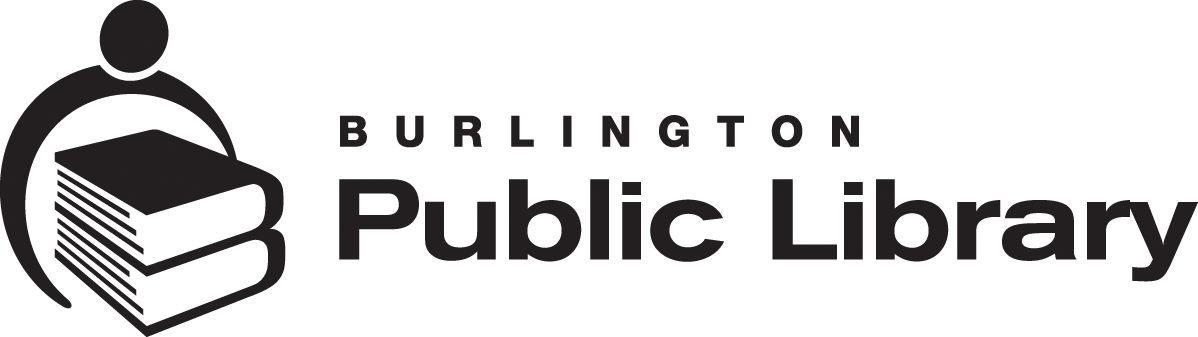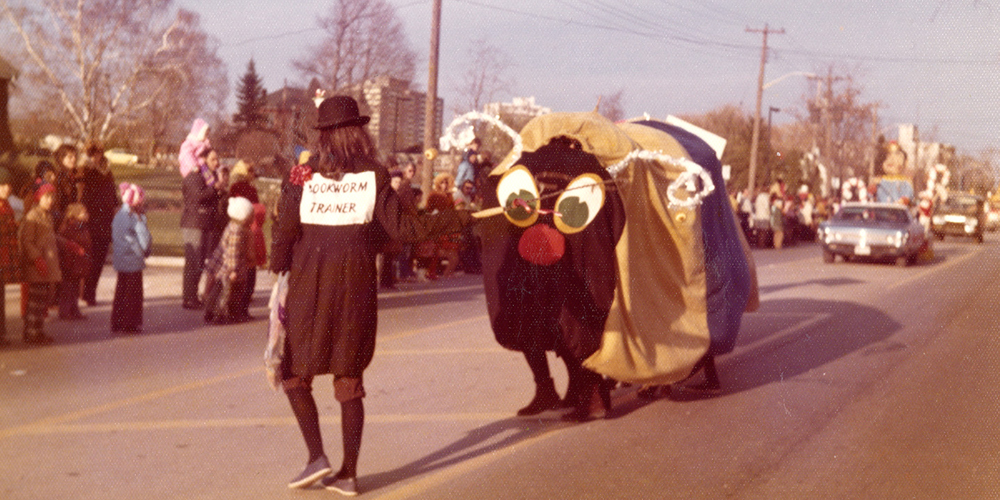How to Find Available Titles in the Collection
Have you ever browsed our online catalogue, hoping to find a good book to read right now? It can feel like you're looking for a white cat in a snowstorm. But help is at hand! Our librarians use some nifty shortcuts to find available titles—and we'll show you how you, too, can search like a pro.
Whether you're looking for a book by a favourite author or specifically for a popular or New & Hot title, here are some searching tips to try when you're using the online catalogue after you've typed a term in the catalogue search field, such as an author's name, a book title, or a topic.
Using the Catalogue Filters
Filters are a librarian's best friend when it comes to searching. In the catalogue, you can find the filter menu on the left side of the desktop screen under the heading 'Filter your results by...'. On a mobile device, tap the black rectangle with a funnel icon and the words 'Filter results' to display the same filter menu.
In the filter menu, select the locations where you want to see currently available titles. In this example, we've chosen Aldershot and Central branches:
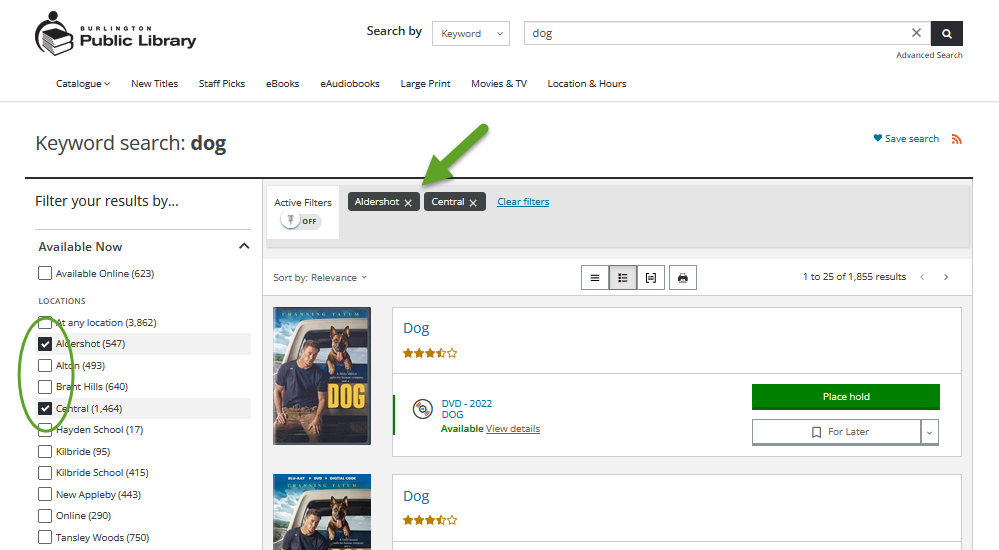
You will know these filters are applied when there is a check mark in the box beside the location name and when the branch name appears in the shaded section above the search results. This section is where you can see what filters are in use. As well, the filters on the left even tell you how many items are available in parentheses.
Using the Catalogue's Advanced Search Feature
There is also an enhanced search feature called 'Advanced Search' that's quick and easy to use when searching specific collections. Tap on the words 'Advanced Search' in the main Search box at the top of your screen.

The possibilities are endless from here! Try finding an available Hot Pick book in our adult collection to see how easy it is to use filters to take your searching skills to the next level.
Search for a Hot Pick in our Adult Collection
Scroll down the Advanced Search page to 'Collections' and select 'Hot Picks – Adult Fiction' from the dropdown menu. And then select the 'Search' button at the bottom of the screen.
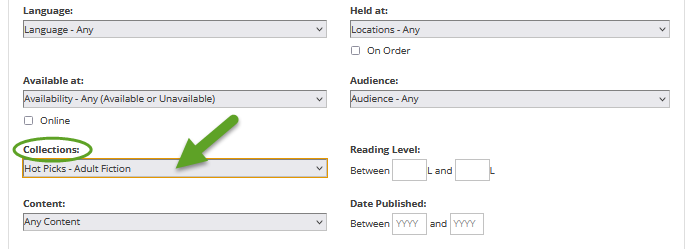
The catalogue search results will display on your screen. Now, say you only want to see what's available in real-time at our Tansley Woods branch. Just as you did in the previous example, apply the filter under 'Available Now' and select 'Tansley Woods.' The search results show that 139 titles are available now to borrow.
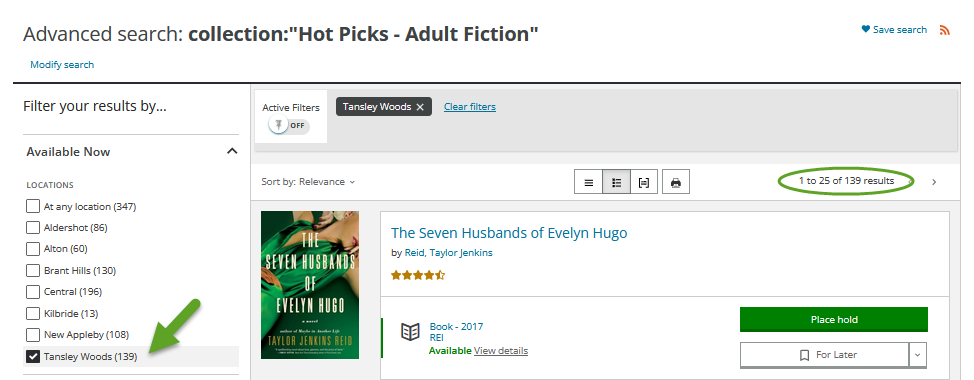
Alternatively, by ticking more filter options in the filters during the Advanced Search, you will arrive at the same result but in a different way. In addition to selecting 'Hot Picks - Adult Fiction' in the 'Collections' dropdown menu, you can select Tansley Woods in the 'Available at:' dropdown menu.
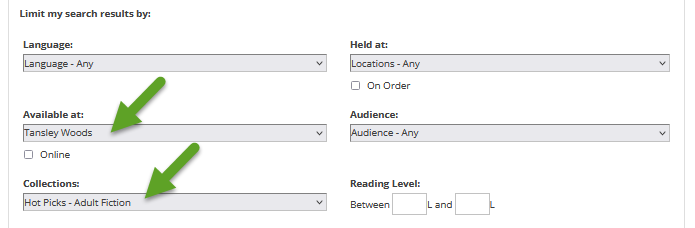
This advanced search gives the same result—139 items in the Hot Picks – Adult Fiction category are ready to borrow.

Finding Available eBook Titles
You can similarly find available titles in our OverDrive digital collection, too. We recommend starting your search on BPL's OverDrive home page. In this example, you want to find the newest eBooks available now. So, select 'Collections' in the top menu and then select 'Newly Added eBooks' under the eBooks listing in the dropdown menu.
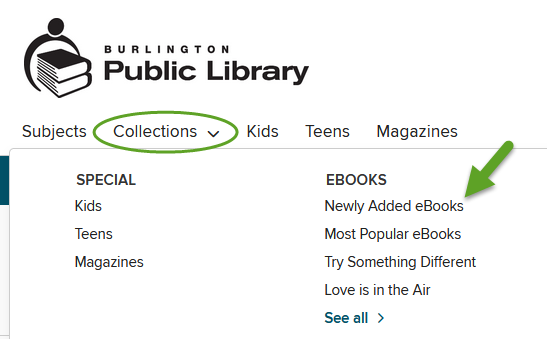
This search result provides the complete selection of newly added eBooks—in this case, 1000 titles.
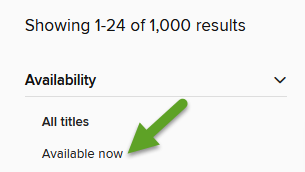
Next, use the filter on the left side of the screen to narrow your search to 'Available now.' Now you can see all 429 eBook titles you can borrow immediately!
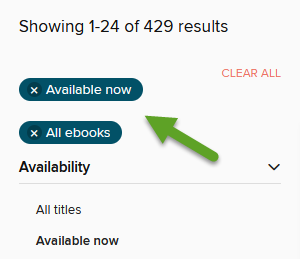
Searching in the Libby App
If you are using OverDrive's Libby app on your mobile device, tap the filter button. It looks like a shaded box containing three stacked horizontal lines in decreasing length.
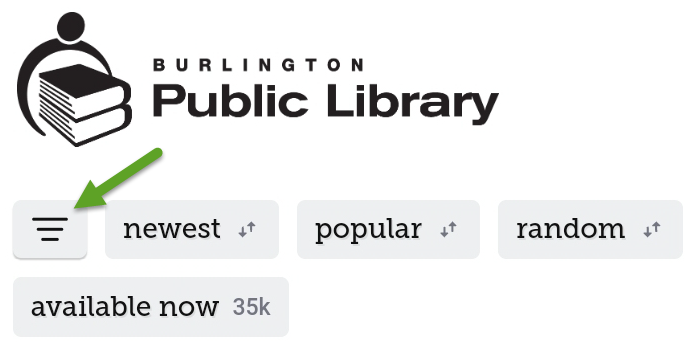
From there, you'll see an 'Availability' option that you can tap to narrow it to 'Available now.' This filter will be pinned as your default search until you reset your filters or exit the app.
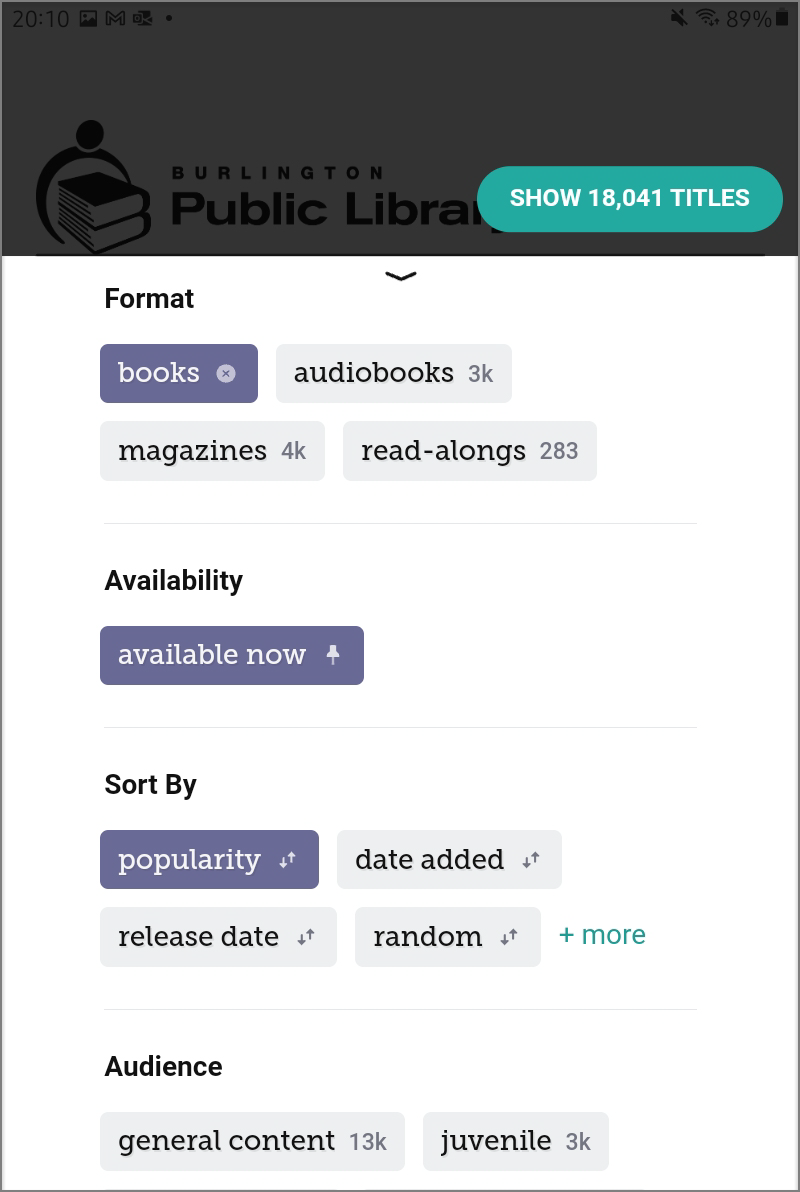
Select 'Show Titles' to see the complete list of items you can instantly borrow, based on your format preferences—such as books, audiobooks, magazines—and any other sorting options like 'Popularity, 'Release date,' 'By Author,' to name a few.
In this example, we used the filters 'Popular,' 'Books,' and 'Available now' to find over 18,000 titles to borrow right now. And using more filters will help keep your borrowing options to a manageable number.
Also in this example, you will see a small green clover placed over the library card icon next to the first title in the list, which means this copy an OverDrive Lucky Day title. Lucky Day titles are books that are in high demand with many holds, but when you see the green clover, you can 'skip the line' and instantly borrow this copy for seven days!
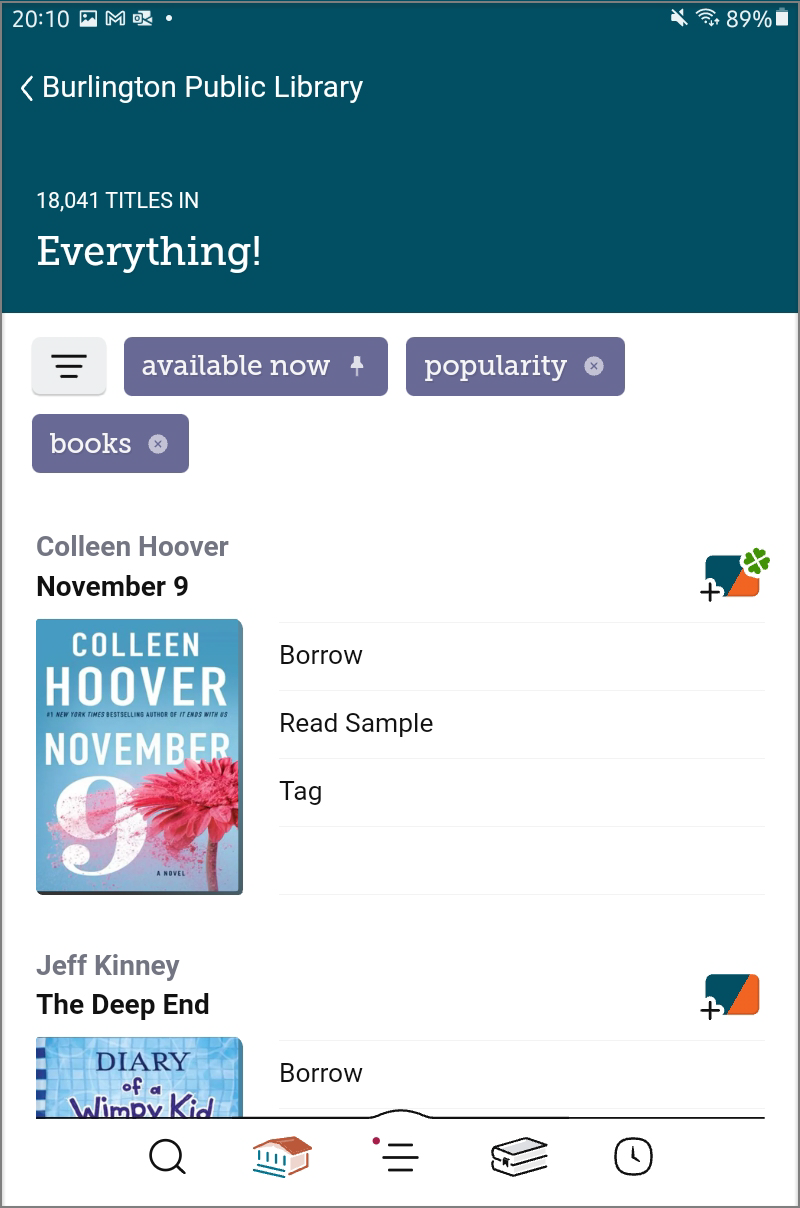
The Search Is On!
There are so many ways to search our collections to find titles—these tips are a starting point. Now, every time you search the catalogue, you can apply what you learned about using filters. Once you play around with the filters and see how they work, you may discover many hidden treasures in our collections you might otherwise have missed. And we guarantee you'll find items much faster. So we encourage you to explore—you can't break the catalogue!
Give us a call when we're open, 905.639.3611, if you have any questions about how to search our catalogue or ask us next time you visit one of our branches.