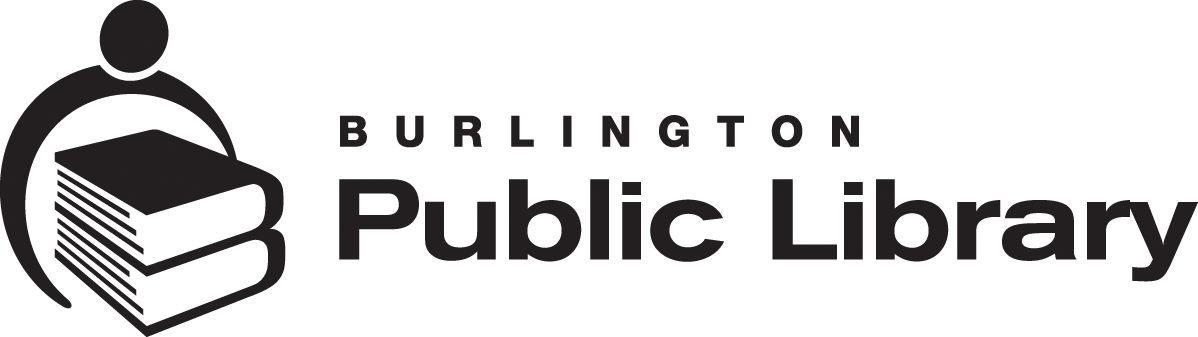Everyone with a library card who wants to keep track of what they’ve borrowed, place holds, renew their items, etc., needs to set up a library account called My BPL through the online catalogue. Start new account set-up now
Step-by-Step Instructions
In January 2019, we introduced a new catalogue. Here are the steps to set-up your new library account and username.
Step #1: Log in.
- Click/tap the yellow Log In / My BPL button located at the top of your screen.
- Log in using your BPL card number and current PIN (just as you do now). An account set-up window will appear on your screen.
- Some of your profile information we currently have on record will automatically load into your new online account.
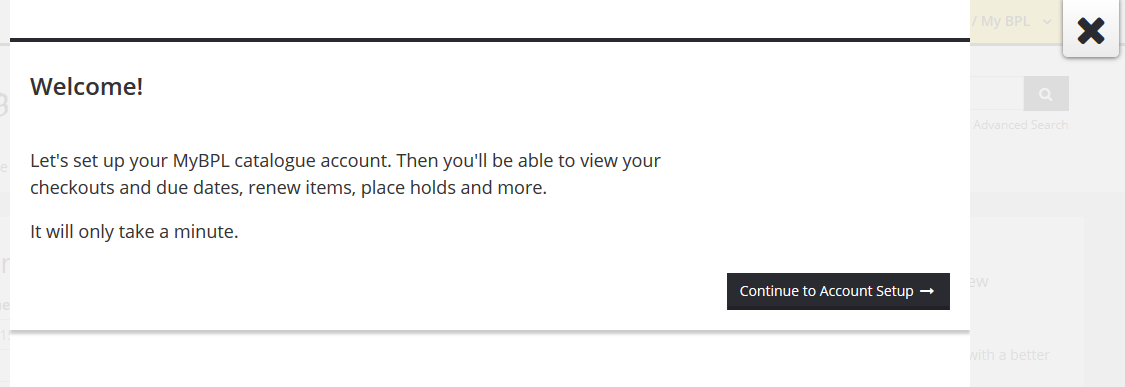
Step #2: Add any missing information.
- If you want to use all the catalogue’s sharing features, you need to provide a birth month and year. It does not need to be your real birth month but it should be your birth year so that we know you are age 13 or older.
- For safety reasons in Canada, customers under age 13 cannot send messages to or receive them from other members through the online catalogue. This is a security feature designed to protect children using the Internet.
- Birth month/year information is only visible in your private account settings and is not seen by others.
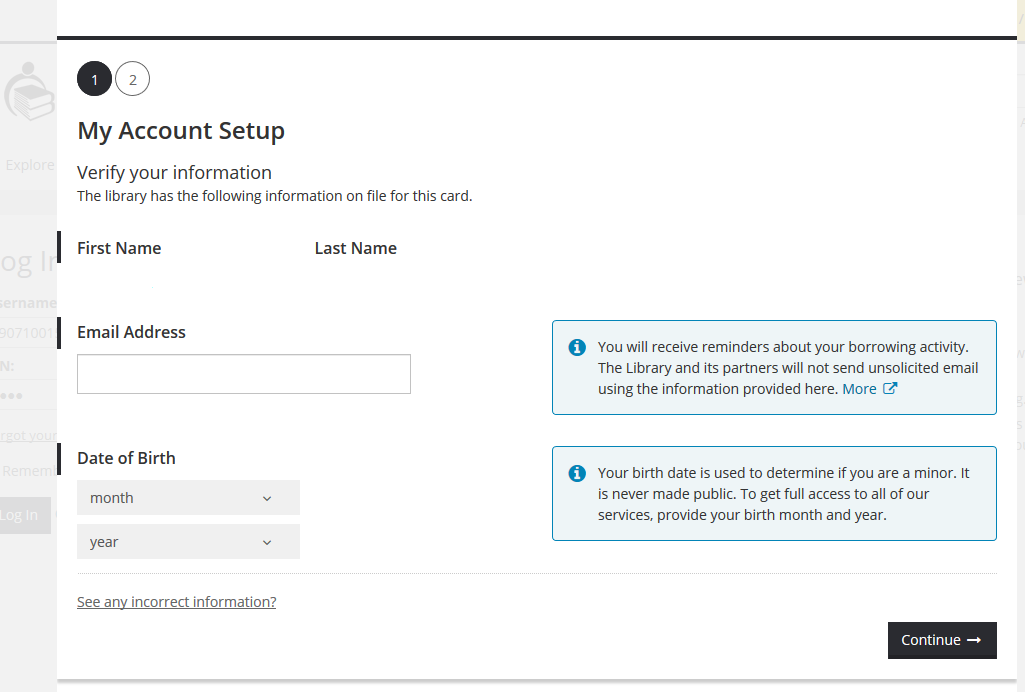
Step #3: Create a username.
If you'd prefer to be anonymous on the catalogue site, create a username that doesn’t personally identify you.
For BPL customers with a Hamilton and/or Oakville Public Library card:
- All three libraries use the same catalogue system, but you still need to have a unique username for each system. In other words, one username per card.
- Tip! An easy username solution: try to use the same name with an "h" or "b" or "o" at the end to identify which library account you are using. Example usernames: mikehpl for Hamilton Public Library and mikebpl for BPL.
I tried, but I can't use my old username. Why?
The catalogue runs through a third-party vendor, BiblioCommons, and they require a username. Because this catalogue system is part of a huge social network of libraries, it's possible that someone else in North America has already taken that username. You may have had a similar experience when trying to create a username for other online accounts with lots of users, such as Gmail or Facebook.
There is also another possibility. Our 'new' catalogue is actually not new to Burlington Public Library customers. We used this catalogue service many years ago, before 2013. We returned to this catalogue for many great reasons, such as its superior searching and navigation capabilities, and readers services. But, if you are now trying to use the exact same library account username you used with this system before, you are actually 'blocking' yourself.
The best solution we can suggest is to add a number or letter to the end of your preferred username, like 'b' or 'bpl' for example.
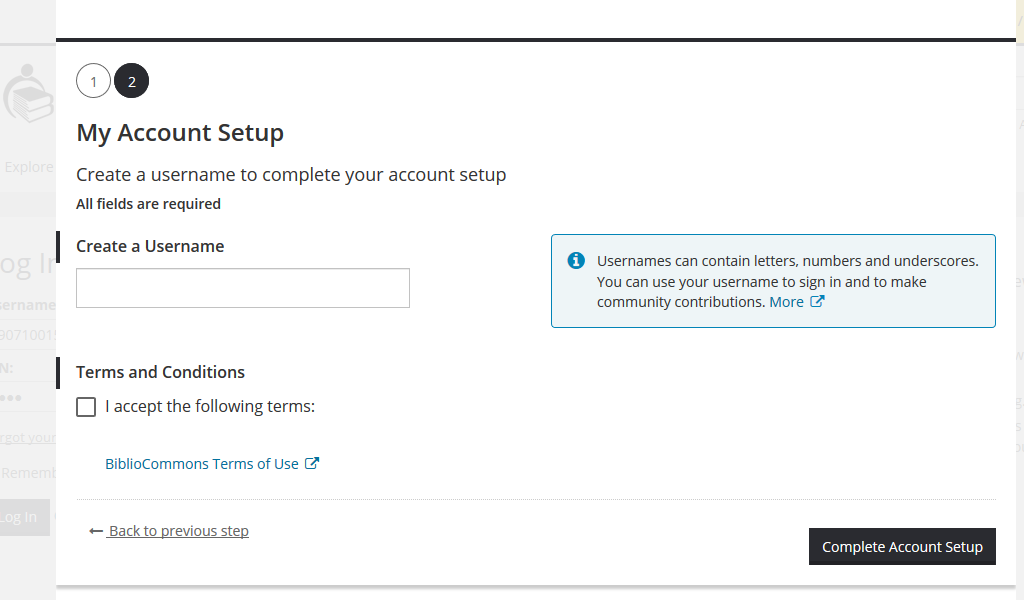
Once you select Complete Account Setup, you will see "Your account is now set up!"—now click/tap "Continue to My Account."
Step #4 Set all of your preferences.
From your account menu, select "My Settings" to set all of your preferences relating to your account information, holds and pickup locations, privacy etc.
Important: If you enable Borrowing History in My BPL—and then turn it off—and then re-enable it again sometime later, you will lose everything you had accumulated in your Borrowing History before then.
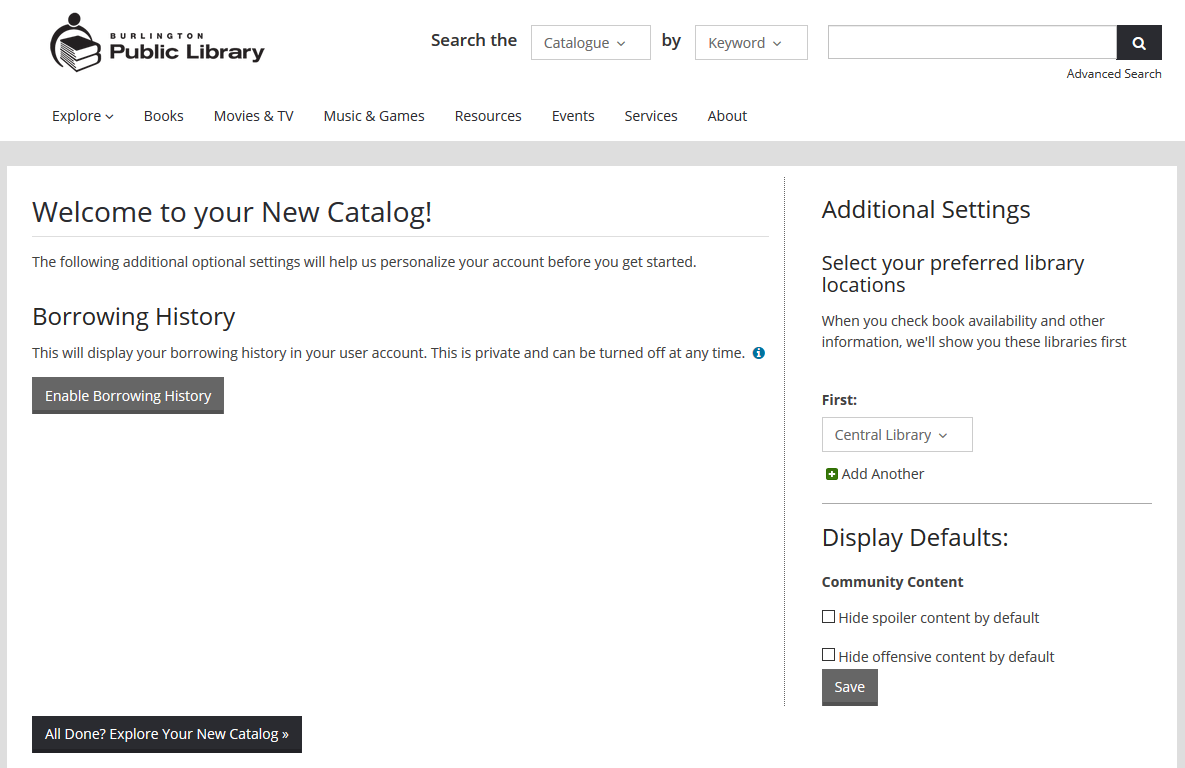
Questions?
BiblioCommons provides an excellent Frequently Asked Questions site for information about using the catalogue. If you are still having difficulties, please complete and submit BPL's online Contact Us form and our staff reply to you by email within two working days.
Your Privacy & the Catalogue
Our online catalogue is powered by an Ontario-based software company, BiblioCommons, and used by hundreds of library systems serving millions of customers worldwide.
This catalogue provides a platform for all customers of participating library systems to contribute ratings, reviews, lists, and recommendations that are shared by a global community of book, film, and music lovers. You get to decide how much or how little you want to participate in this online community—and we want to make sure your privacy is protected, no matter what.
How to Protect Your Online Privacy
- Create a username that doesn’t personally identify you: don’t use your name, birthday, or your email address.
- Once you have successfully created your My BPL account and are logged in, go to My Settings:
- Under Account Information > Display in Public: Make sure Username is selected.
- Under Privacy, change your Activity Feed and My Shelves settings to private, if you want.