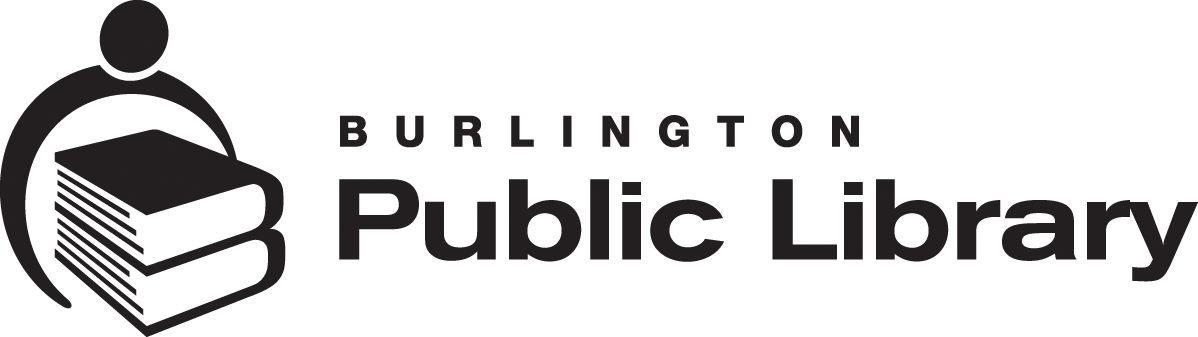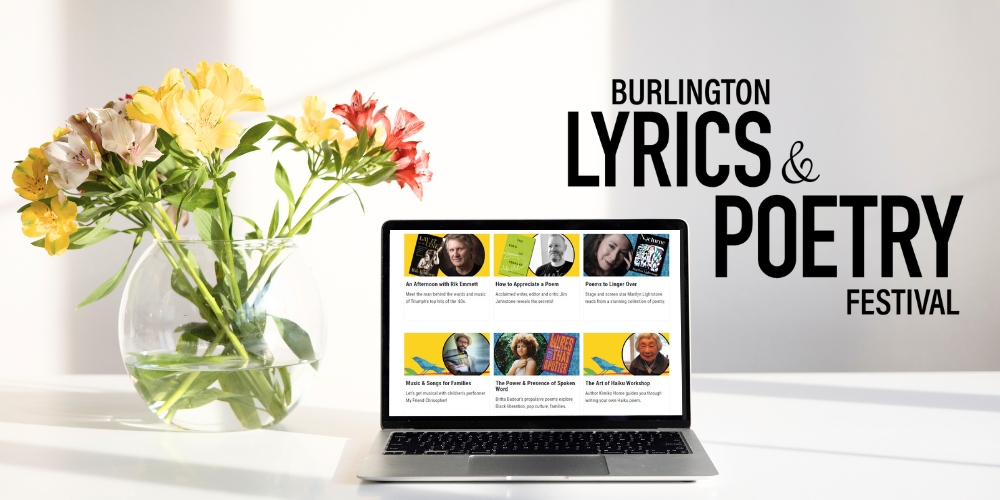Tips on Digitizing Your Family History
Creating digital copies of your family photographs is one of the best ways to preserve and share your family history. But before you dive into digitizing those shoe boxes full of old photos, you need to make a plan!
Before you plan to create digital reproductions of your family archive, taking the preventative measures and organizational points outlined in Tips on Preserving & Storing Your Family History is key. It is important to note that the process behind digitizing your family history is more than just about scanning.
Following these tips from our Local History and Digital Archive Coordinator will get you one step closer to successfully establishing a digitization plan.
Organize, Organize, Organize
Before jumping right into scanning, think about how you might want to arrange your collection of digitized material. The arrangement of your digital archive needs to be just as organized as your physical archive.
Digitize Like An Archivist
Give your digital files meaningful names to avoid creating duplicate file names and risk losing digital information. Descriptive file names provide valuable information about what the file contains. Keeping file names detailed and consistent is key. Avoid using generic or ambiguous terms, such as IMG_001, which do not convey meaningful information about the image.
Determine Your Equipment Needs
Depending on time, technical knowledge, and available equipment, there are a few options you can use to digitize your family history.
- Document and Photo Scanner
- Smartphone and Tablet
- Digital Camera
Central Branch has a public computer station dedicated to digitizing photos, documents, negatives, and slides. Located on the 3rd floor just outside the MakerSpace, you can use a flatbed scanner and specialized digital editing software, or schedule a time to use the large-format scanner located in BPL’s Makerspace for large-format items.

File Formats and Digital Resolution
Knowing the physical characteristics of the material you wish to digitize, such as the original size and format, will help you determine which digital file format and digital resolution size to use.
Select JPEG as your file format for photographic materials and PDF as your file format for all document types. Opting for the TIFF format will render better results if you want to edit your digital files later. Please be aware that TIFF files are larger and take up more digital space.
Your image resolution (pixel size/dpi) will depend on the material's original format to be digitized. For example, smaller items require higher resolution than larger items. You will want to ensure your digital files have a resolution output size of at least 3000 pixels on the longest dimension. For example, when scanning 35mm slides and negatives, you will want to ensure your resolution is at least 2200 dpi—compared to an 8" x 10" print that only requires you to scan at 300 dpi.
Digital Storage
Preserving your historical information continues after digitization. Ensuring the longevity of digitized materials can get complicated and costly. A controlled digital storage environment is critical to preserving the long-term care of digital information.
Media storage devices such as Optical Discs, USB drives, and external hard drives are not a means for long-term storage because they pose a risk of digital corruption, decay, and obsolescence. Currently, a cloud-based solution is the most effective and safest route for long-term storage of digital information.
Back-Up Your Files
It's better to be safe than sorry! So, we strongly recommend you store your digital information in three separate locations. Ideally, you want to store your information on your computer and an external drive. However, knowing how hardware systems can crash or get stolen, you still should back up your files online.
Additional Library Resources
For more information, you can access thousands of FREE video tutorials through LinkedIn Learning. Browse courses such as Organizing and Archiving Digital Photos, Processing Film Negatives With a Scanner, and Scanning Images for Preservation and Restoration, to name a few. You only need your library card to register and an Internet connection to participate.
If you have questions about digitizing your family archives, please don't hesitate to contact our Local History & Digital Archive Coordinator through our online form.